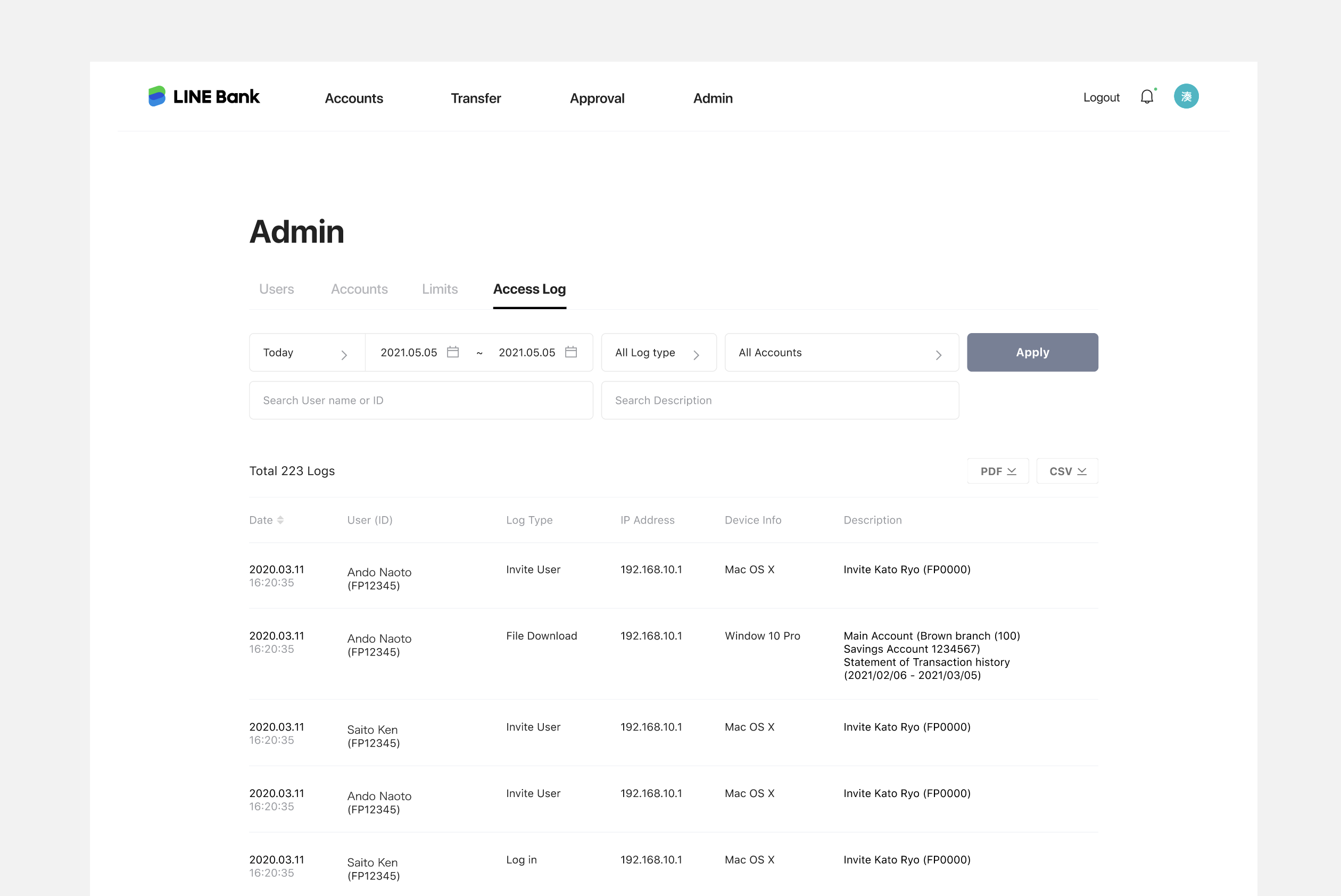LINE Bank Japan Business Account
In 2021, LINE Bank expanded their financial services in Japan by offering both business and personal accounts through LINE Bank. For business accounts, users see different tasks and screens depending on their access level. To make it easier to manage access levels, employee profiles, and account details, we created an Admin page.
My role
Product Designer
What I did
Wireframe, User flow, UX specification,
Usability testing
Platform
Web
Timeline
Feb 2021 - Aug 2022
Team
2 Project Manager
2 Product Designers
3 Engineers

LINE is Japan’s largest social network, used by over 70% of the population. By combining LINE’s extensive user base with Mizuho Bank’s financial expertise, we launched LINE Bank Japan to offer both personal and business banking services.
The initial phase targeted 20 pre-selected LINE business partners, offering features like savings, transfers, approval workflows, and employee management. This project highlights the design process of the Admin Page for managing employees.

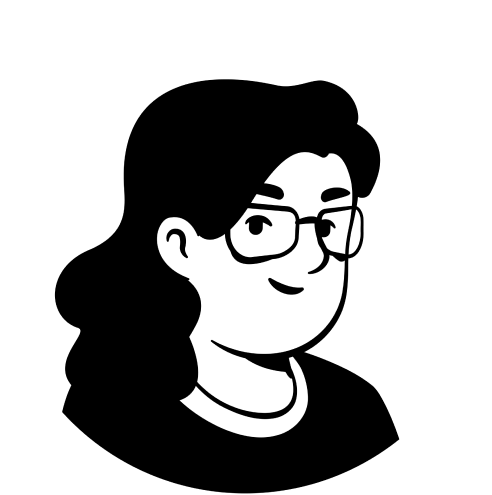
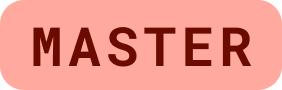
- Full access to the business account
- Can manage employee permissions and invite users
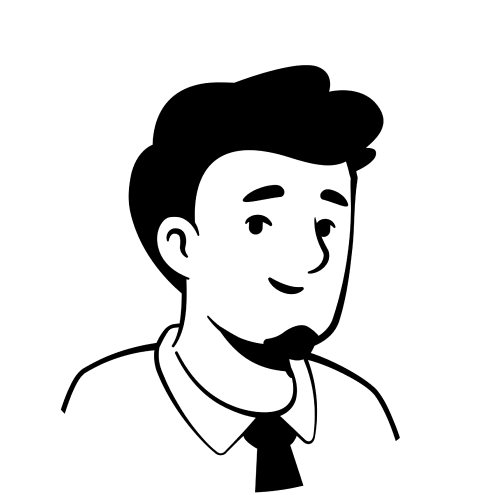
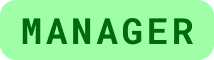
- Granted access by Master or another Manager
- Can approve transactions and manage other Managers and Employees within the same account
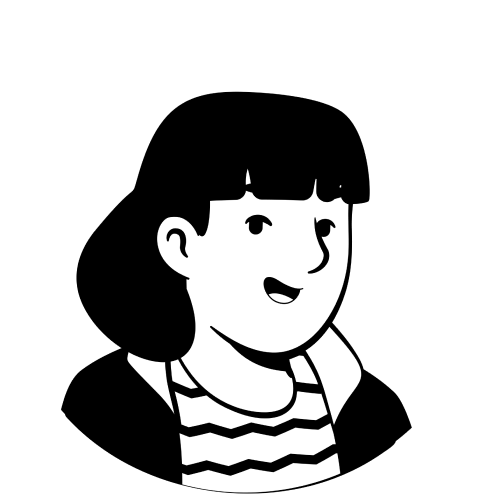
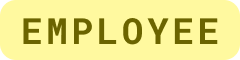
- Assigned by Master or Manager
- Vew business accounts they have access to, and submit transfer requests for approval
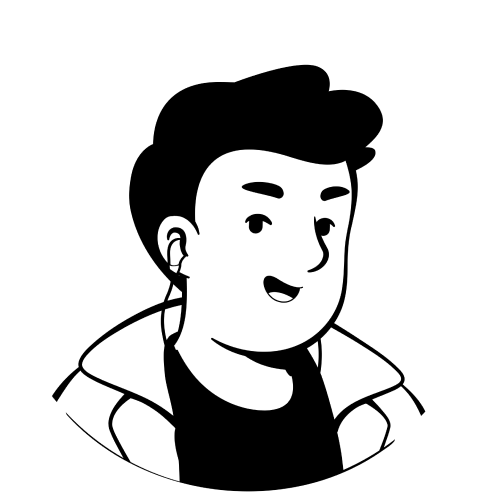

- Assigned by Master or Manager
- Can only view transaction history and account statements
How might we streamline business account management for teams with different access needs?
To identify the specific needs of LINE’s small business partners in Japan, we conducted interviews with 20 enterprises in close collaboration with the local product team. Through this research, we uncovered the main user flows that admin users go through when managing business accounts:
Since this is an admin page, the feature is only available to Master and Manager users. Employee-level users don’t have access.
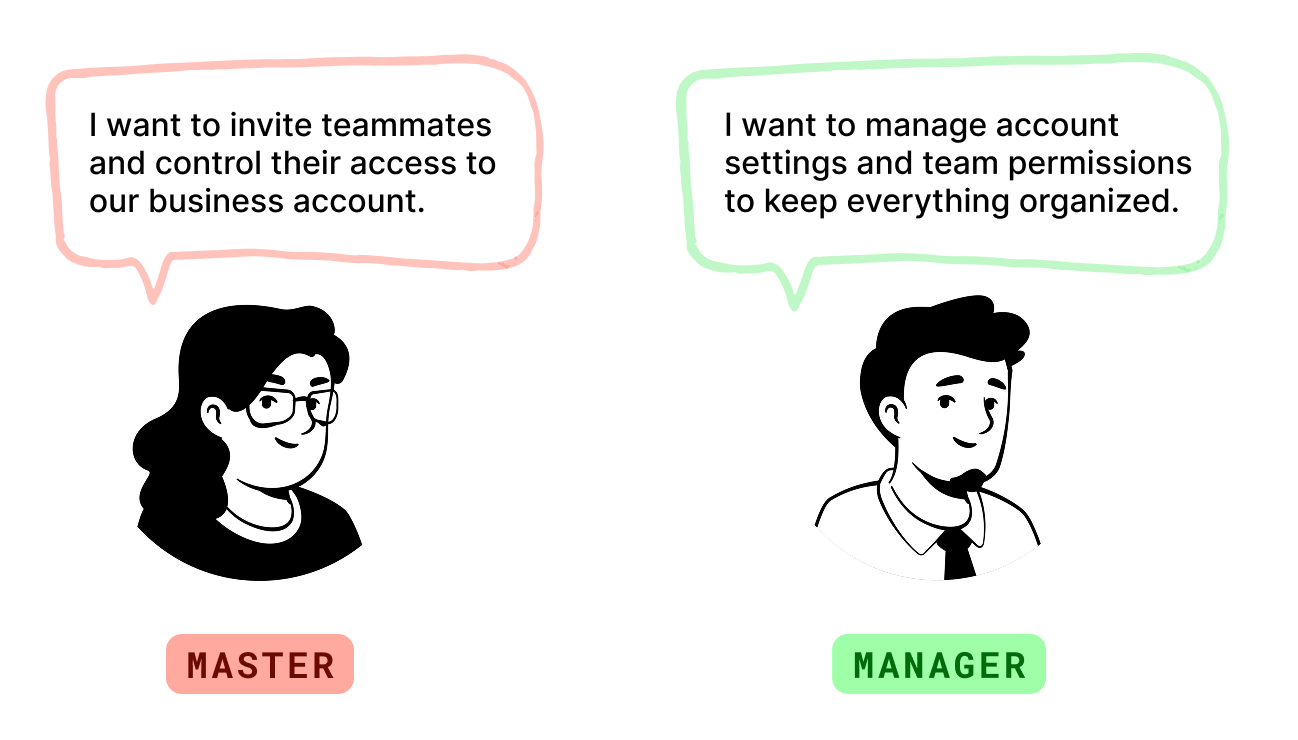
Main features
1. Easy employee invitation and management
Masters and managers can easily invite employees and manage their information.
2. Customized screen views
Each user sees only the screens and tasks relevant to their access level.
3. Simplified permission control
Assigning or updating permissions for business accounts
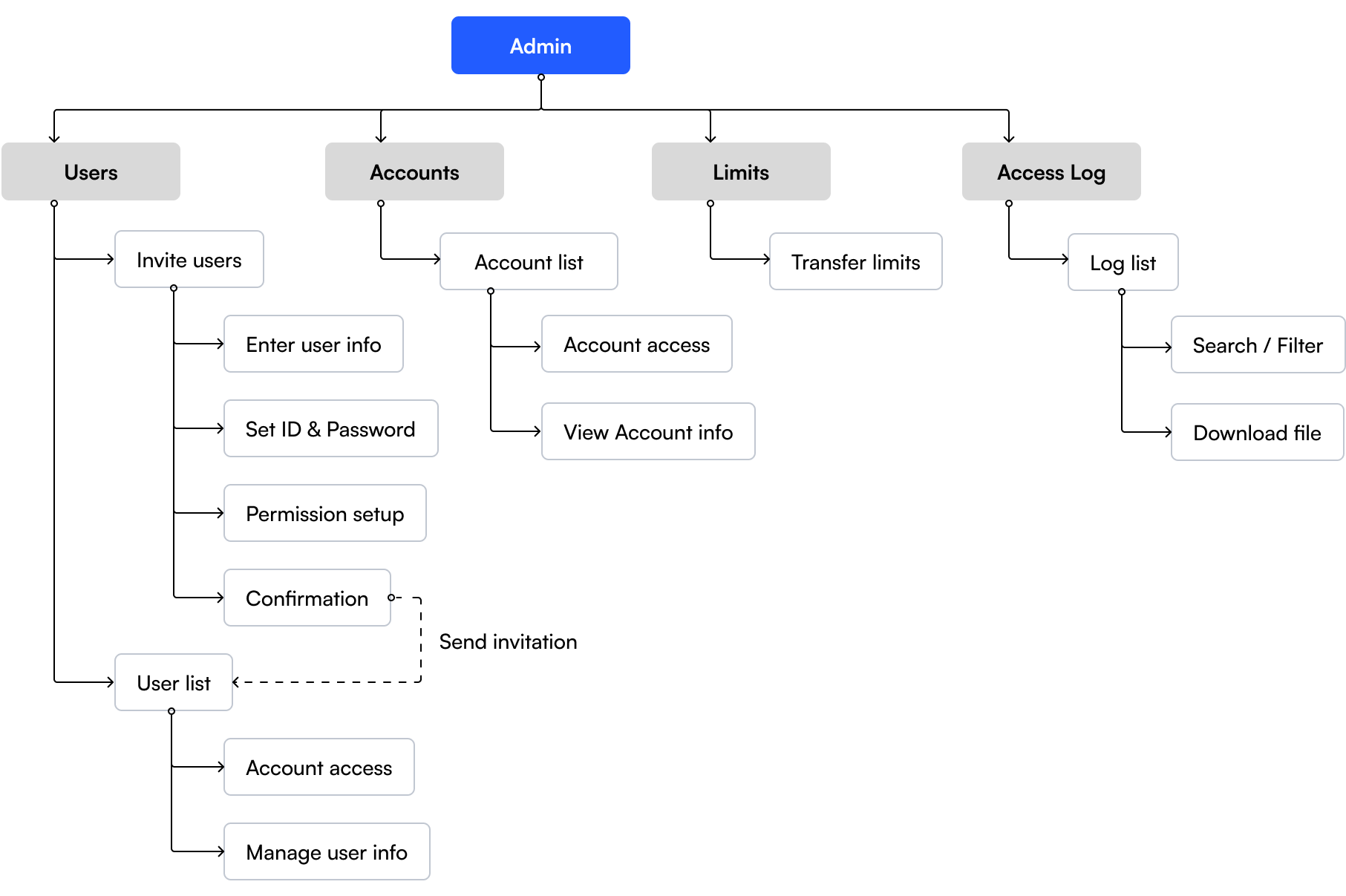
Feature #1
Admins can invite new employees in just four simple steps, setting their details and permissions along the way. Pending users are clearly marked to help track who has or hasn’t joined the business account yet.
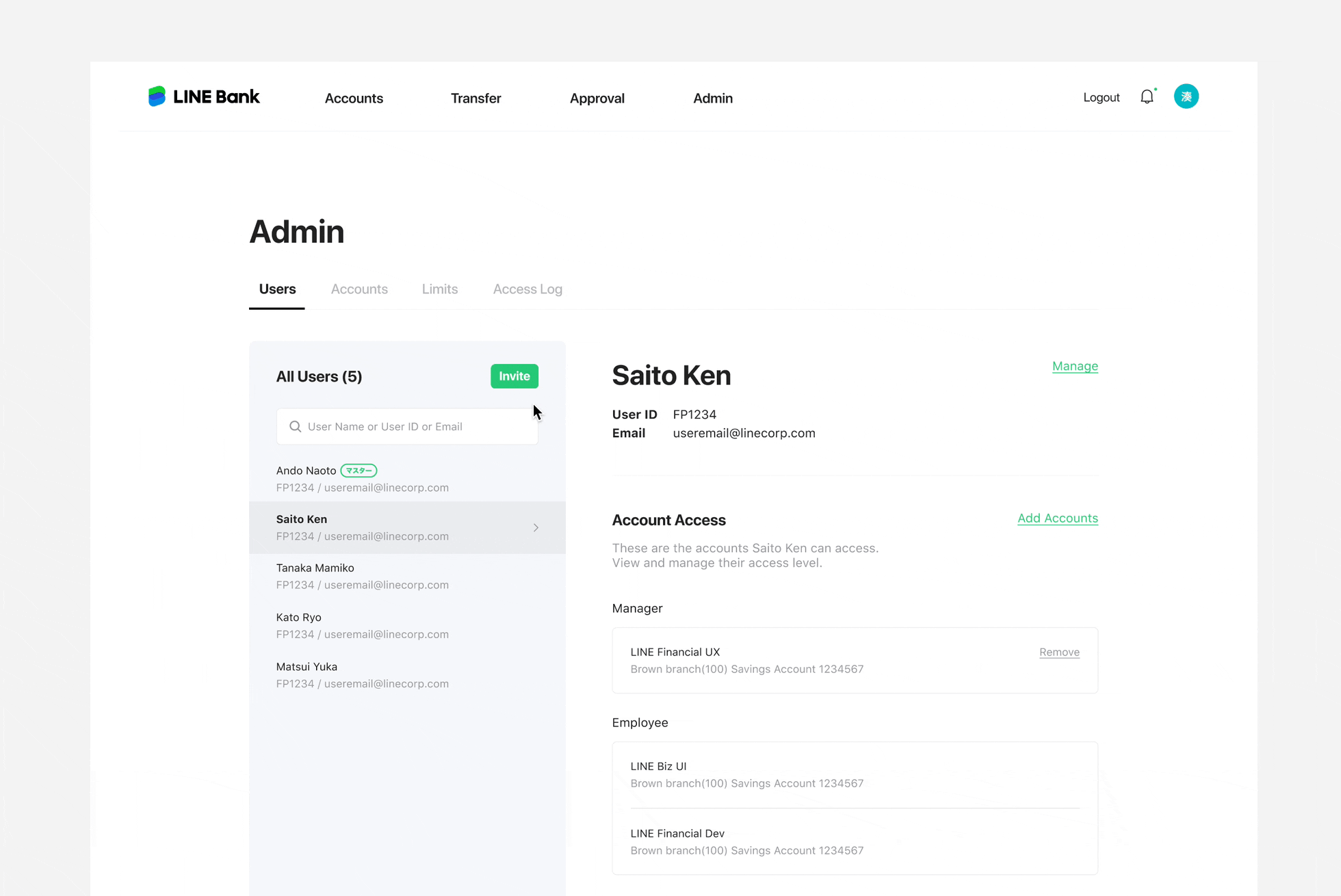
Feature #2
Masters can access all accounts and user info, while Managers only see and manage the accounts they’re assigned to. The interface automatically adjusts based on the user's access level.
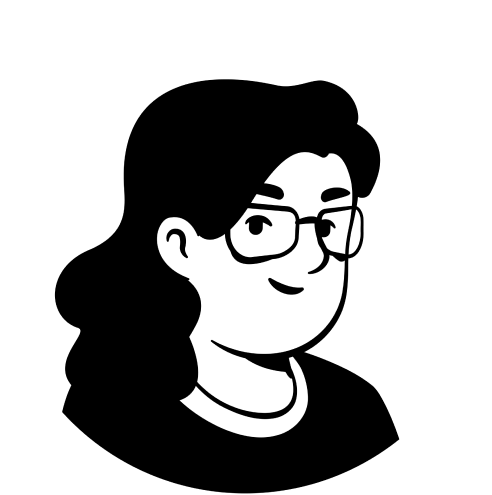
Master has access to all user profiles
and business accounts.
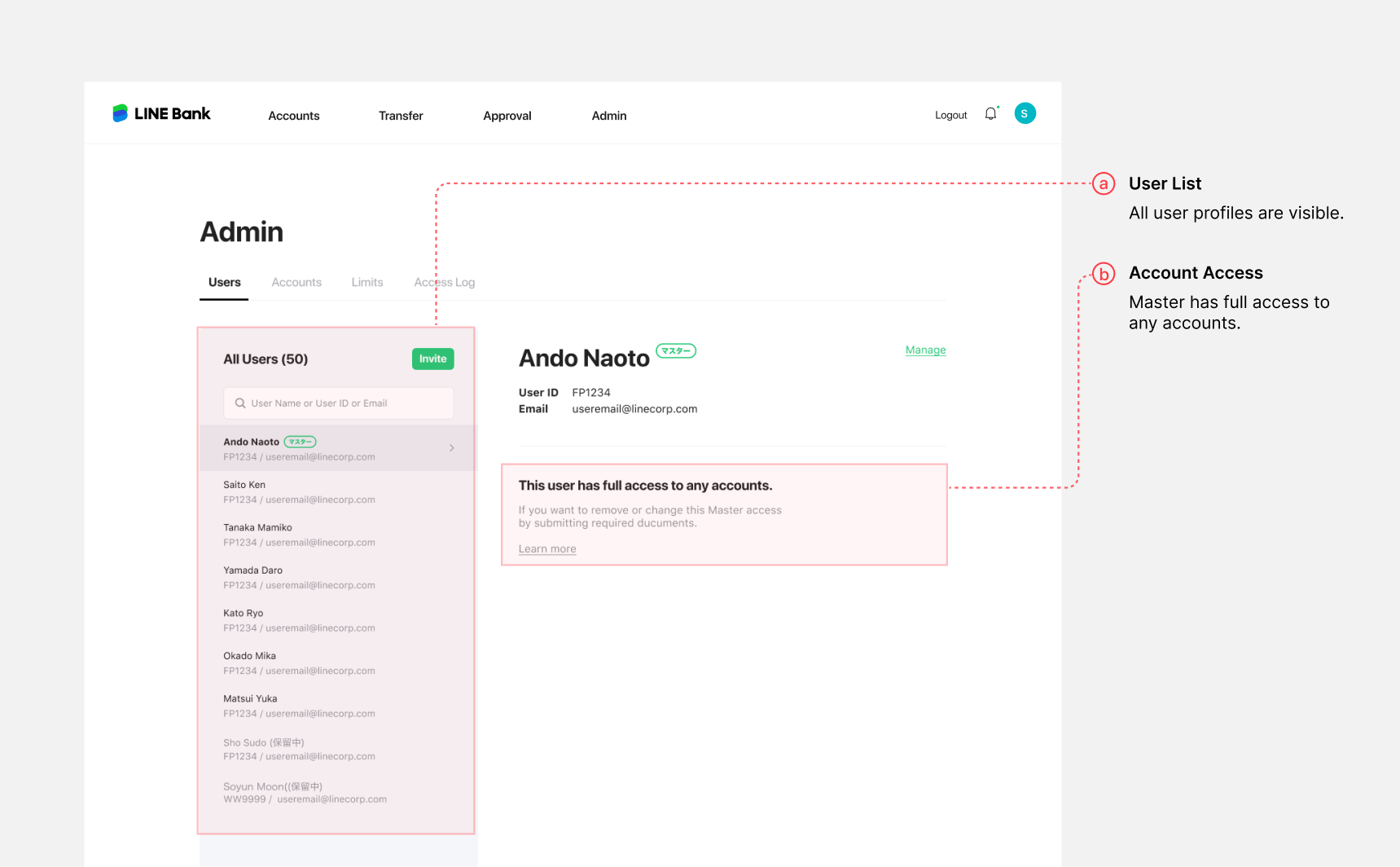
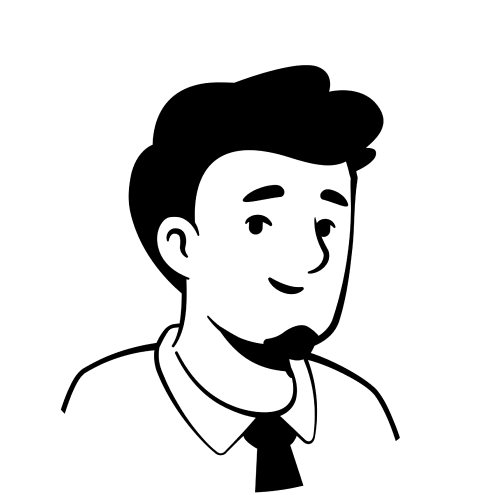
Manager can only access user profiles and
business accounts with Manager access.
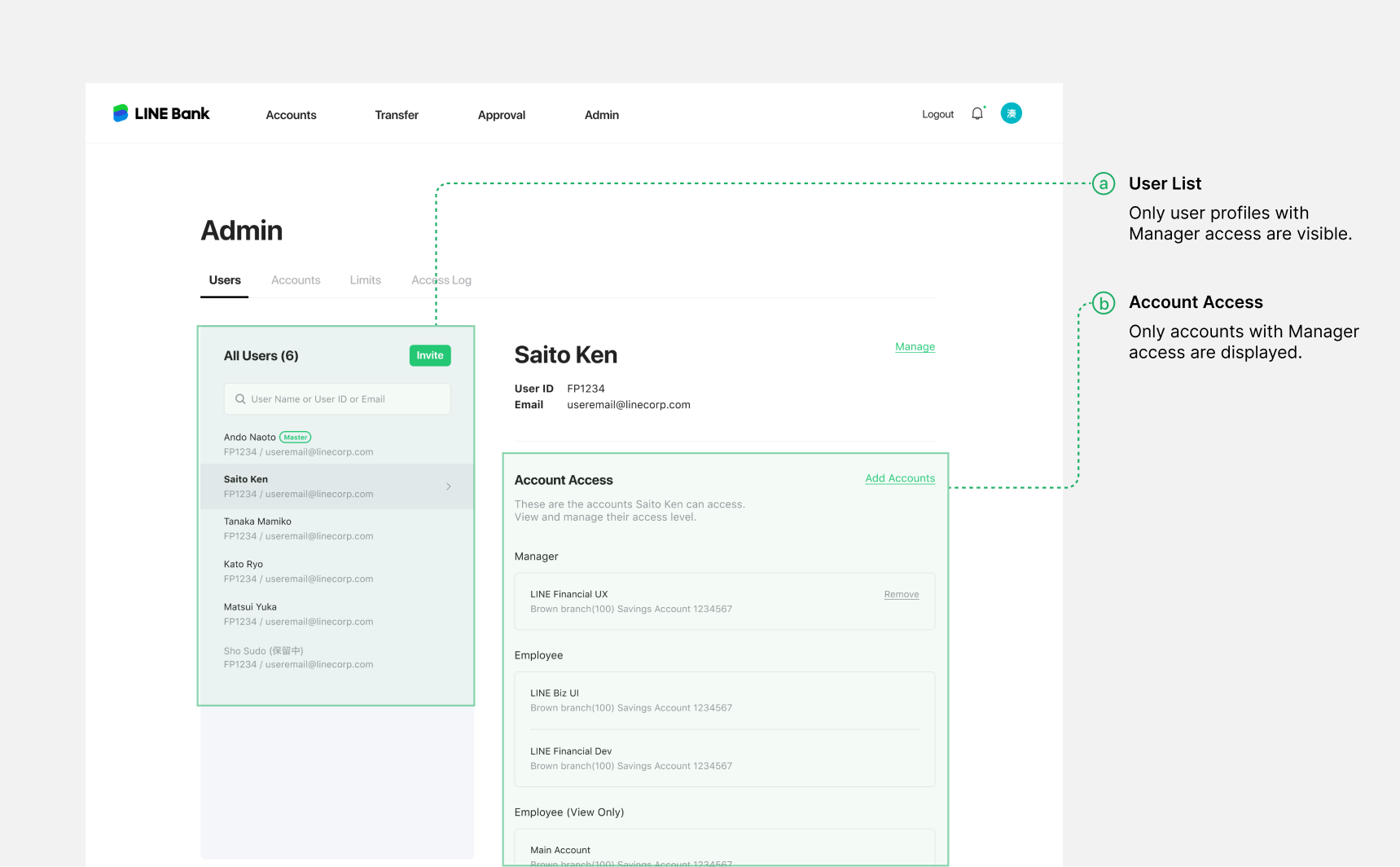
Feature #3
Admins can quickly assign or update access levels for multiple users at once using a single, easy-to-use permission layer. This helps manage teams faster and with less effort.
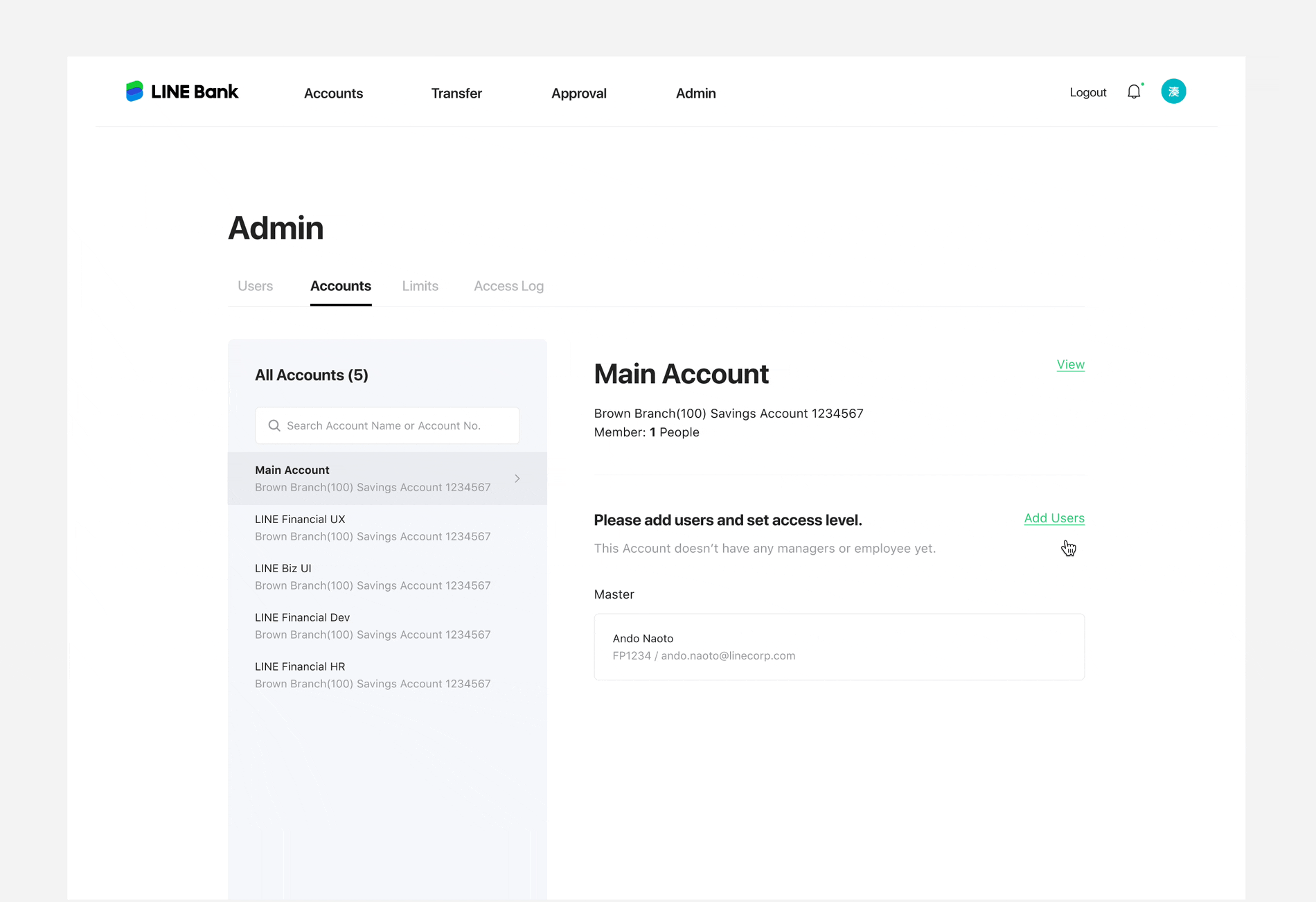
In the 1st draft, setting permissions required two separate steps:
1) selecting an access type
2) choosing the users to assign that access type to.
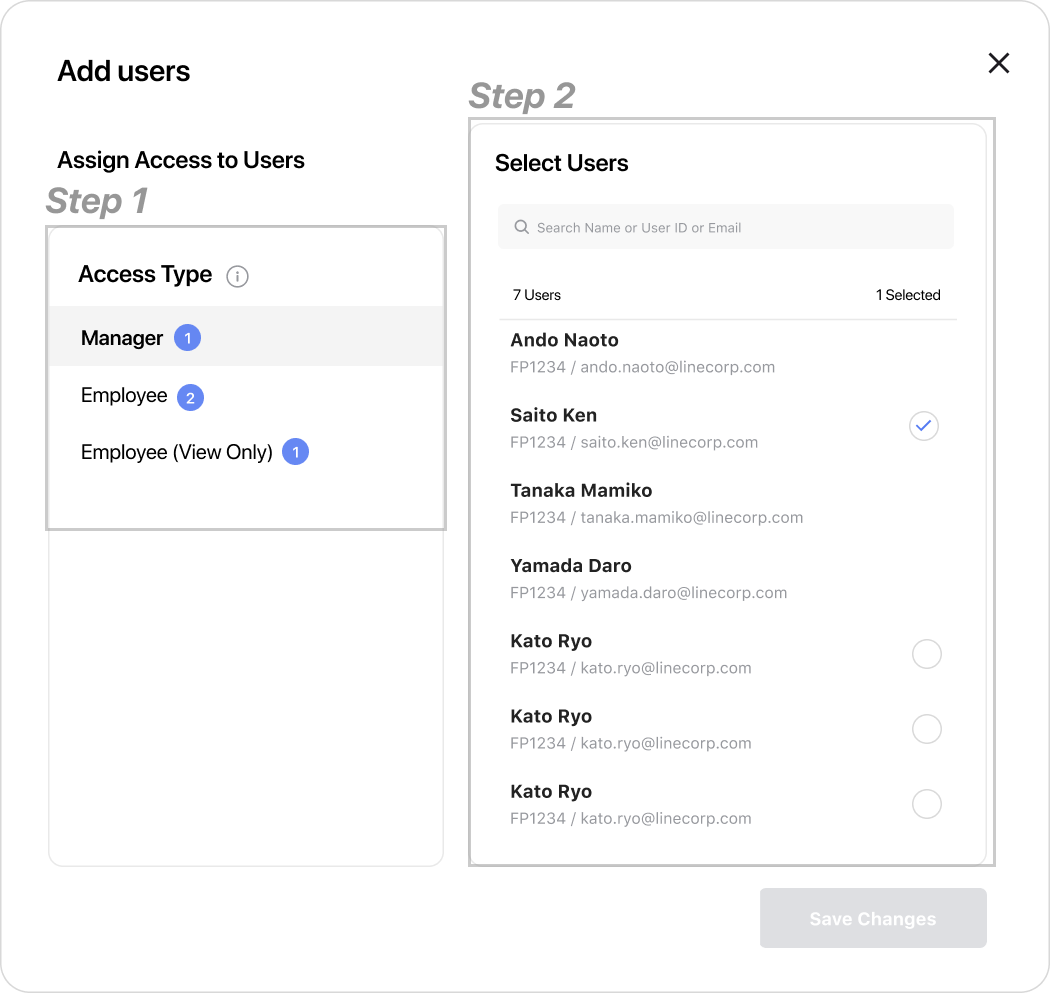
Based on peer feedback, the final design streamlines permission settings into a single step, selecting an access type directly for each account or user.
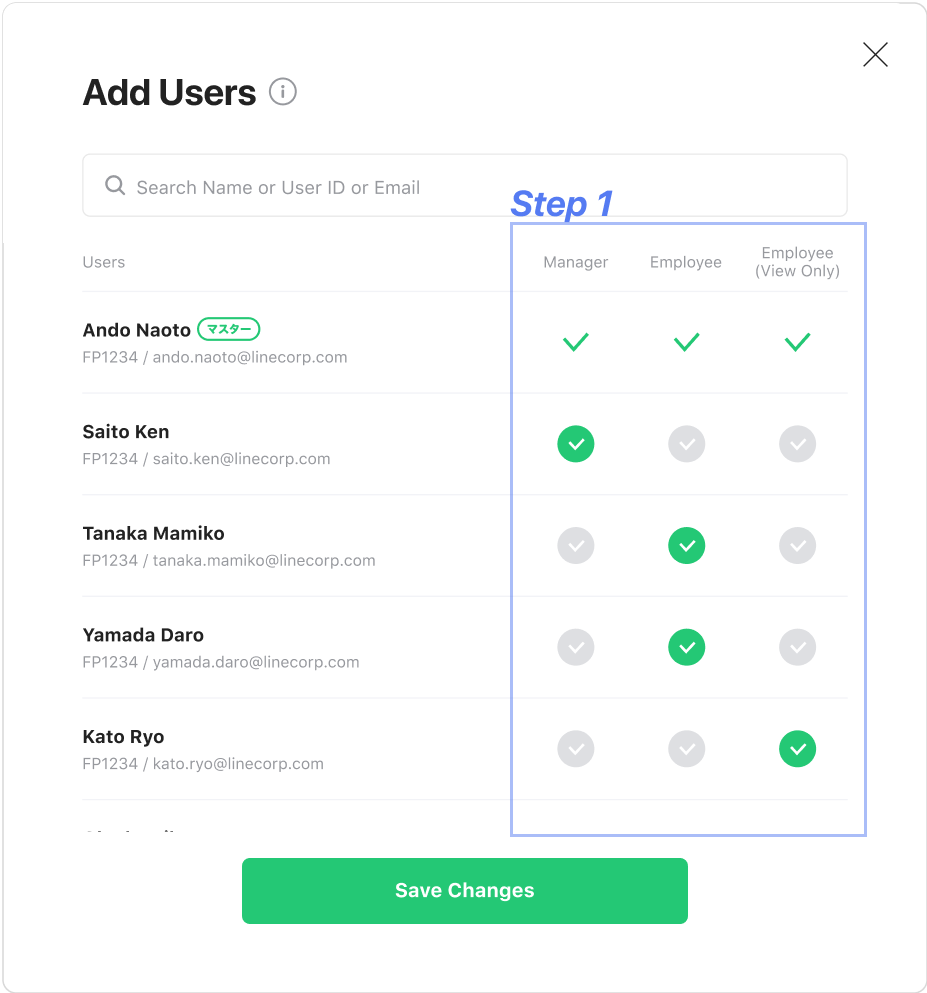
Feature #4
A dashboard where admins can view user activity and filter logs by date, type, account, or user to monitor and track actions easily.